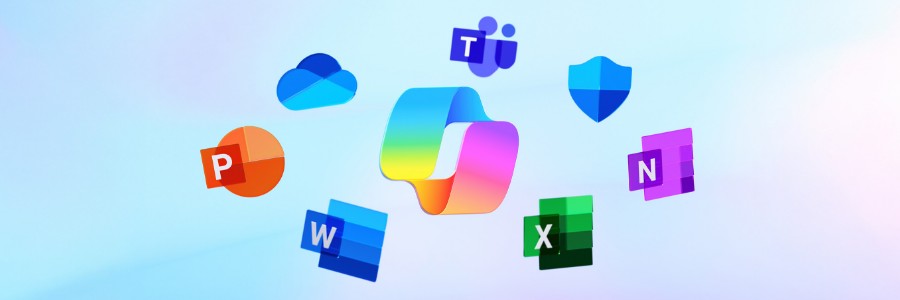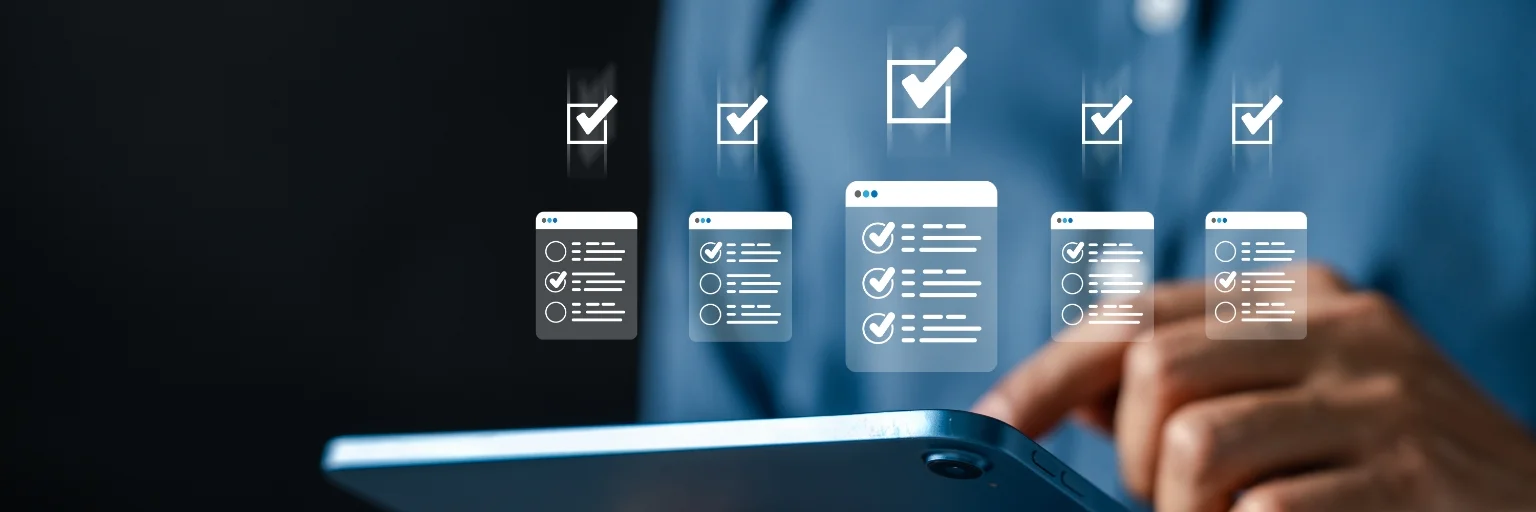Microsoft 365 Copilot is a game-changer for businesses using Microsoft 365. This AI-powered assistant can help generate content, summarize emails, automate tasks, and make work easier across apps such as Word, Excel, Outlook, and Teams.
However, before adopting the paid Microsoft 365 Copilot subscription, it’s essential to understand one key fact: it isn’t a plug-and-play solution. To get the best results, your organization needs to be prepared.
The importance of preparation for Microsoft 365 Copilot
Copilot draws from your organization’s data to deliver insights, generate drafts, and customize responses. That means its performance depends heavily on the quality, structure, and security of your data. If your data is disorganized or poorly managed, even the most sophisticated AI tools will fall short of their potential.
Preparing your organization for Microsoft 365 Copilot
Follow these steps before implementing Copilot:
Step 1: Clean and organize your digital workspace
Here’s how to get your data Copilot-ready:
- Review and declutter files. Audit data stored in systems such as SharePoint Online, OneDrive, and Teams. Look for and delete outdated, duplicate, or unnecessary emails, documents, meeting notes, and other files.
- Archive stale data. Move older files out of active folders to reduce clutter.
- Use clear folder structures. Group related files together using clear folder names and proper labels. For example, project-related documents should be housed in dedicated folders for ease of access.
- Name files clearly. Use unique and easy-to-remember file naming conventions and avoid vague names such as “Document1” or “MeetingNotesFinalFinal.”
- Use sensitivity labels. Sensitivity labels allow you to mark sensitive or confidential so that content that shouldn’t be accessed by Copilot isn’t included in responses.
Think of these steps as making a checklist for your new assistant. A well-defined process helps Copilot work more effectively.
Step 2: Check your security and permissions
Copilot operates using the data users can access, which means sensitive information could be unintentionally exposed if access permissions aren’t properly managed. Since Copilot seamlessly integrates with Microsoft 365 apps such as OneDrive, Outlook, and Teams, maintaining consistent security settings across these platforms is crucial to preventing data leaks.
Safeguard your data by taking these steps:
- Review who has access to what. Make sure each employee has access only to the files they need.
- Update sharing settings. Remove outdated links or files that are too broadly shared.
- Enable multi factor authentication to enhance account security. This additional layer in the login process provides stronger protection against unauthorized access, keeping user accounts safe.
- Use security groups. Granting access based on role, job type, department, or other logical groupings allows you to configure access permissions to data based on these groups. This way, rather than having to manually adjust permissions when a new employee is being onboarded or if someone’s role changes, you simply add or remove the employee from the security group.
Step 3: Define how your team will use Copilot
Maximize the benefits of Microsoft Copilot by defining clear goals. Think about the tasks that consume the most time for your team, especially those they’d happily delegate. Chances are, Copilot can tackle them effectively.
Make the most of Copilot by using it to:
- Draft emails or documents
- Summarize meetings or lengthy conversations
- Create presentations based on existing content
- Automate repetitive tasks such as scheduling or follow-ups
To ensure a successful rollout, pick 2–3 tasks to test first. Start small and build from there. Then, collect feedback from users. Ask them questions such as: What did they find useful? What could be better? Finally, set realistic expectations. Remind your team that Copilot supports their work but doesn’t replace human judgment. Have your staff take some basic AI training so that they are knowledgeable about how the tools can be used and what their limitations are.
Once you’ve implemented Copilot, encourage teams to share their success stories. For example, if your sales team saves hours each week drafting follow-up emails, share that achievement with other departments. Success breeds excitement, paving the way for broader adoption across the organization.
Ready to make the most of Microsoft Copilot?
If you need guidance preparing for Copilot or managing Microsoft 365, the IT experts at Fidelis are here to help. We’ll make sure your setup is secure, organized, and optimized for success. Get in touch with us today, and let’s make your Copilot experience a success.