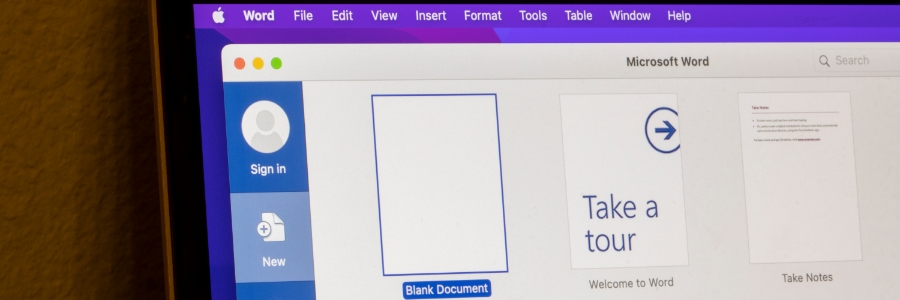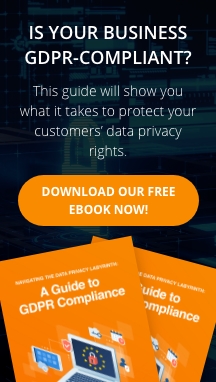If you find yourself frequently using one particular picture format in Word, there's good news: you can set your favorite format as the default. This will save you time and ensure consistency across your documents. Follow these steps to change your default picture format:
Step-by-Step Guide:
- Open Word: Start by opening Microsoft Word on your computer.
- Access Word Options:
- Click on the File tab located at the top left corner of the screen.
- From the menu, select Options. This will open the Word Options dialog box.
- Navigate to Advanced Settings:
- In the Word Options dialog box, select Advanced from the list on the left.
- Locate the 'Cut, Copy, and Paste' Section:
- Scroll down until you find the section labeled Cut, Copy, and Paste.
- Set the Default Picture Format:
- Under the Insert/Paste Pictures As option, you’ll see a dropdown menu.
- Click on the dropdown and choose your preferred picture format (e.g., Square, Tight, In Front of Text).
- Save Your Changes:
- Once you’ve selected your preferred format, click OK to save your changes and close the Word Options dialog box.
- Test Your New Default Setting:
- Insert a picture into your document to ensure the format is applied automatically.
Why Change Your Default Setting?
Setting a default picture format streamlines your workflow, especially if you frequently use the same format. It ensures that every time you insert an image, it appears just the way you want without needing additional adjustments.
By following these steps, you can customize Word to better fit your style and needs, allowing you to focus more on content creation and less on formatting.
If you found this guide helpful, be sure to check out our other tips and tricks for mastering Microsoft Word and creating documents that stand out.
- Demystifying Word Picture Format Options: Square, Tight, and Freeform Movement
- The Frustration of Pasting from Other Sources: Can the New Paste Options Save the Day?
- The AI Angle: Beware the Formatting Traps When Copying and Pasting into Word
- Boost Your Word Documents with Styles and the Navigation Pane